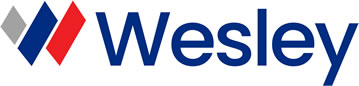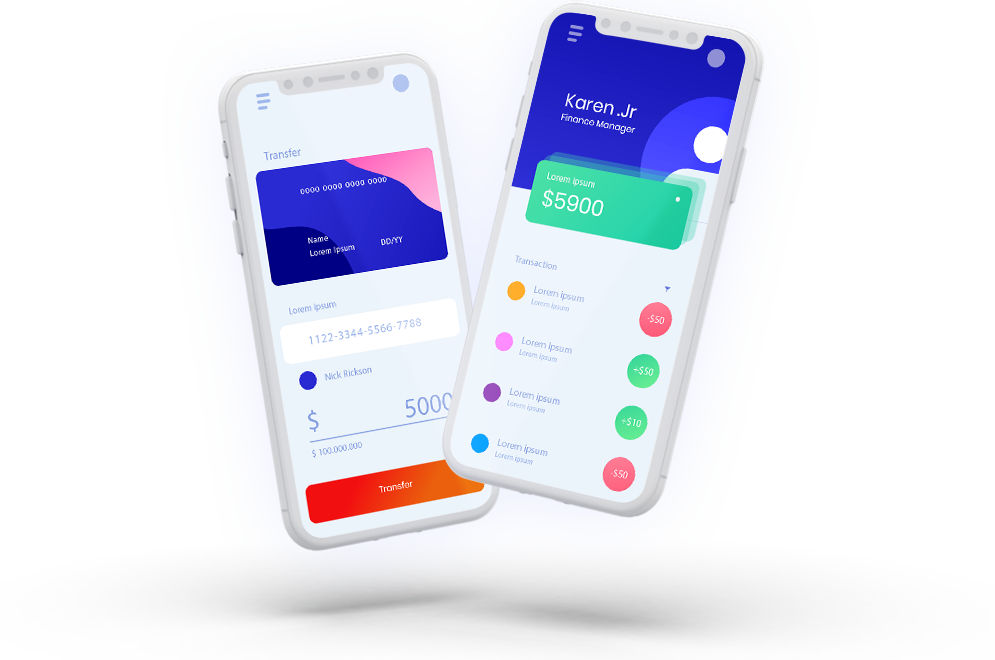Digital Banking Easy With Wesley Mobile App
Banking on the go just got even easier with Wesley Microfinance Bank’s mobile banking app. Get access to your accounts 24 hours a day from wherever you are, transfer funds, pay bills and experience the freedom of banking on your terms. Download Now!
Explore Our Mobile Banking App
Wesley Microfinance Bank Mobile application is an electronic mobile solution that enables subscribers to use their mobile phones to make payment for goods and services, transfer funds. Just Download Mobile, activate your account and start transacting.
- Airtime top up (Airtel, Glo, MTN, Etisalat)
- Log POS, Web or ATM dispense errors.
- Generate, share and save transaction receipts.
- View Bill Payments history.
- View transfer beneficiaries’ personal details.
- View transaction mini-statement.
- View all your accounts on your phone: Current, Savings, Fixed Deposit etc.
- App is locked to device preventing unauthorized use.
- Validates NUBAN account numbers for error-free transfers.
- Protected by two-factor authentication: Password and mobile PIN.
- Pay bills directly from your bank account.
Download now and experience the speed and convenience of banking on the go.
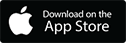
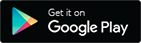
How do I Register?
To Register, the user downloads the App from Google Play or Apple Stores and selects any of the 3(three) registration options:
Register with Hardware Token
Step 1: Enter Account number and continue
Step 2: Select Hardware Token, next, enter the PIN plus Token digits displayed on the device;
Step 3: Create and confirm Password (six digits), next Create and confirm Mobile PIN (four digits)
Click on Submit (Operation Successful)
Once registered, the user logs on to Mobile banking App with “Account Number” and “Password”
Register with Card
Step 1: Enter Account number and continue
Step 2: Select Card, next enter the Last Six Digits of the Card and Card Pin
Step 3: Create and confirm Password (six digits), next Create and Confirm Mobile PIN (four digits)
Click on Submit (Operation Successful)
Once registered, the user logs on to Mobile banking App with “Account Number” and “Password”.
Register with OTP
Step 1: Enter Account number and continue
Step 2: Select OTP,
Step 3: Create and confirm Password (six digits), next Create and Confirm Mobile PIN (four digits)
Click on Submit (Operation Successful). Next, enter the OTP received via SMS. **Note: SMS will be sent to the registered phone (Alertz) number.
Once registered, the user logs on to Mobile banking App with “Account Number” and “Password”.